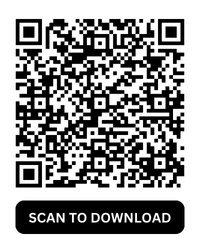How To: Steps to Create a Group on GB WhatsApp

GB WhatsApp is a popular modified version of the official WhatsApp, offering advanced customization and privacy features. One of its most useful functions is the ability to create and manage groups efficiently. In this guide, we’ll walk you through the step-by-step process of creating a group in GB WhatsApp and inviting members using group links.
Why Create a Group on GB WhatsApp?
Groups are a great way to bring people together for various purposes, such as:
✅ Family & Friends – Stay in touch with your loved ones.
✅ Business & Work – Manage projects and communicate with teams.
✅ Hobby & Interest Groups – Share ideas on topics like gaming, tech, fitness, etc.
✅ Educational Groups – Connect with classmates and share study materials.
Unlike the standard WhatsApp, GB WhatsApp provides more control over group settings, such as:
- Hiding blue ticks and last seen for specific group members.
- Sending larger files, videos, and images.
- Send auto-reply messages for better communication.
- Customizing the group interface with themes and fonts.
Steps to Create a Group on GB WhatsApp
Creating a group on GB WhatsApp is quick and easy. Follow these steps:
Step 1: Open GB WhatsApp
Ensure you have the latest version of GB WhatsApp installed. Open the app and go to the chat screen.
Step 2: Tap on the Three Dot Icon
Look for the three-dots icon in the bottom right corner of the screen and tap it.
Step 3: Select “New Group”
You will see an option to create a new group. Tap on it and proceed.
Step 4: Add Contacts to the Group
Choose the contacts you want to add to your group. You can select multiple members at once.
Step 5: Name Your Group & Set a Profile Picture
- Enter a unique name for your group (up to 25 characters).
- You can also set a display picture (optional). Tap on the camera icon to upload an image.
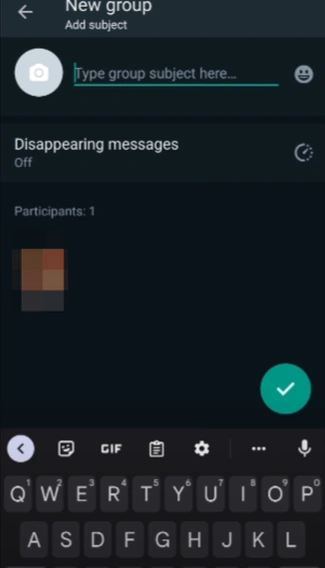
Step 6: Tap the Checkmark to Confirm
Once everything is set, tap the checkmark to finalize the group creation. Your GB WhatsApp group is now ready!
How to Share WhatsApp Group Links?
Once your group is created, you can invite others by sharing a link. GB WhatsApp allows you to generate a shareable group link, making it easier for people to join without manually adding them.
Steps to Generate & Share a Group Link:
- Open the Group Settings – Go to the newly created group and tap on its name at the top.
- Select “Invite via Link” – Scroll down to find the option that allows you to generate an invite link.
- Copy or Share the Link – You can either:
- Copy the link and send it via messaging apps.
- Share directly on social media platforms like Facebook, Telegram, or Twitter.
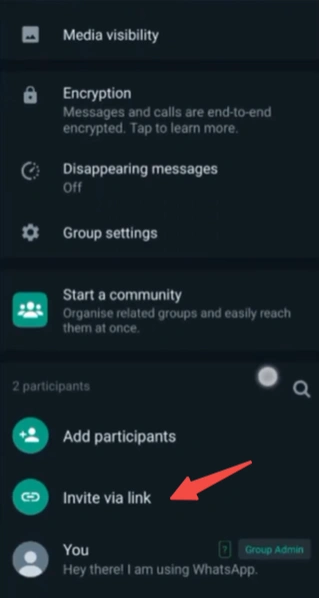
How to Revoke a Group Link?
If your group link gets shared publicly and you want to stop new members from joining:
- Go to the same “Invite via Link” section.
- Tap “Revoke Link” – This will disable the existing link, and a new one can be generated if needed.
Best Practices for Managing a GB WhatsApp Group
To maintain a productive and well-managed group, follow these tips:
✅ Set Clear Group Rules – Define the purpose and guidelines for discussions.
✅ Use Admin Controls – Restrict who can send messages, change group info, or add new members.
✅ Mute Notifications if Needed – If the group is active, you can mute alerts to avoid distractions.
✅ Avoid Spamming – Keep conversations relevant and engaging.
Conclusion
Creating a group in GB WhatsApp is a simple yet powerful way to stay connected with people who share your interests. Whether it’s for personal, professional, or educational purposes, GB WhatsApp provides enhanced features that make group management easier and more enjoyable.
Additionally, sharing WhatsApp group links allows you to grow your community effortlessly. If you’re looking for active groups to join, explore the popular WhatsApp group links mentioned above.