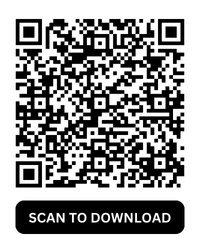Auto Reply Messages in GB WhatsApp Without Using WhatsApp Business
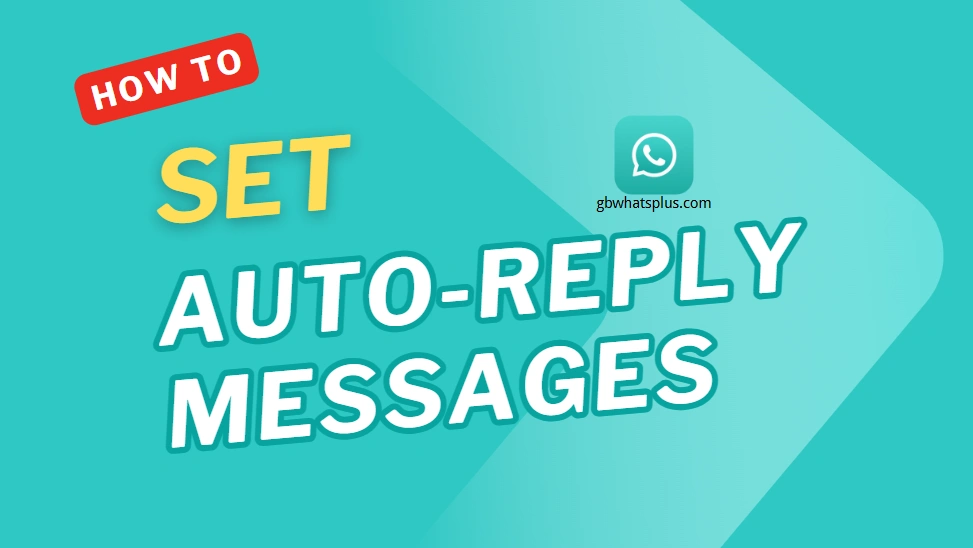
GB WhatsApp is a popular modified version of WhatsApp that provides exclusive features not available in the official app. One of the most useful tools is the Auto-Reply feature, which allows users to send automated responses to messages without needing WhatsApp Business.
Whether you’re busy, traveling, or just want to set up quick replies, GB WhatsApp‘s auto-reply feature helps you stay connected without manual effort. This guide will show you how to enable and customize auto-reply messages easily.
Why Use Auto Reply on GB WhatsApp?
Enabling auto-reply messages on GB WhatsApp can be beneficial in many ways:
✅ Saves Time – No need to manually respond to every message.
✅ Looks Professional – Useful for businesses, freelancers, or influencers.
✅ Instant Communication – Keeps your contacts updated even when you’re unavailable.
✅ Personalization – Customize replies based on keywords or specific contacts.
✅ No Need for WhatsApp Business – Enjoy auto-reply without switching to WhatsApp Business.
Steps to Set Up Auto Reply on GB WhatsApp
GB WhatsApp offers a built-in auto-reply feature that is easy to set up. Follow these simple steps:
Step 1: Open GB WhatsApp
Download the latest version of GB WhatsApp APK on your phone.
Step 2: Access GB Settings
- Tap the three-dot menu in the top-right corner.
- Select “GB Settings” from the dropdown menu.
Step 3: Navigate to Auto Reply Feature
- Scroll down and tap on “Auto Reply Message” under the settings.
- A new screen will open where you can configure your auto-replies.
Step 4: Enable Auto Reply
- Toggle the “Enable Auto Reply” button to activate the feature.
Step 5: Set Your Auto-Reply Message
- In the message box, type the text you want to send automatically.
- Example: “Hi! I’m currently unavailable but will get back to you soon.”
- You can create multiple auto-replies for different scenarios.
Step 6: Choose Recipients
- Select who will receive your auto-reply:
- 🔹 Everyone – Sends the message to all contacts.
- 🔹 My Contacts – Sends only to saved contacts.
- 🔹 Specific Contacts – Choose particular people who will receive the message.
Step 7: Set Auto-Reply Timing
- You can schedule when the auto-reply should be active:
- ⏰ Always On – Auto-replies will be sent 24/7.
- ⏰ Custom Timing – Set a specific time range for auto-replies.
Step 8: Save and Activate
- Tap the Save button to confirm your settings.
- Your auto-reply feature is now active!
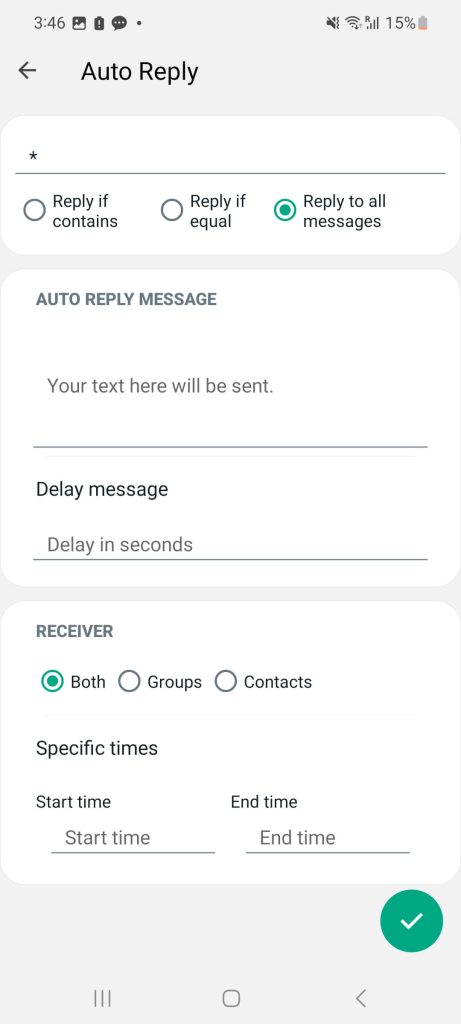
Examples of Auto-Reply Messages for Different Situations
💼 For Business Users:
“Thank you for reaching out! We’re currently unavailable but will respond within 24 hours.”
✈️ For Vacation Mode:
“I’m on vacation and will be back on [date]. I’ll respond to your message once I return!”
📵 For “Do Not Disturb” Mode:
“Hey! I’m currently busy and will reply when I’m free. Thanks for understanding!”
⚡ For Quick Replies:
“Hey! I’ll check your message soon and get back to you ASAP.”
How to Disable Auto Reply in GB WhatsApp?
If you no longer need the auto-reply feature, follow these steps to turn it off:
- Go to GB Settings > Auto Reply Messages
- Toggle Off the “Enable Auto Reply” button
- Save the changes
This will stop auto-replies from being sent.
FAQs About Auto Reply in GB WhatsApp
Can I use multiple auto-reply messages at the same time?
Yes! GB WhatsApp allows you to set multiple auto-replies for different situations.
Does auto-reply work in group chats?
No, auto-replies only work for individual chats, not in group chats.
Can I schedule auto-replies for specific times?
Yes! You can set custom time schedules for auto-replies to work only during specific hours.
Is auto-reply available in the official WhatsApp?
No, only WhatsApp Business and GB WhatsApp offer this feature.
Will auto-reply messages be sent if my internet is off?
No, you must be connected to the internet for auto-replies to work.
Conclusion
With GBWhatsApp’s Auto Reply feature, you can send instant responses to your contacts without manually replying every time. Whether you’re busy, sleeping, or on vacation, this feature helps you stay connected effortlessly.