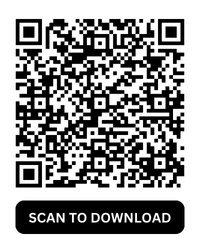How to Change GB WhatsApp Icon? (Customize Your App’s Look)
GB WhatsApp is one of the most popular modified versions of WhatsApp, offering enhanced customization features. If you’re tired of seeing the same old green WhatsApp icon and want to match the icon with your phone’s theme, you can follow the steps in this blog. This guide introduces the simple steps to change GB WhatsApp icon, helping you customize your app easily.
Why Change the GB WhatsApp Icon?
Customizing your GB WhatsApp icon has several advantages:
✅ Aesthetic Appeal – Match the icon with your phone’s theme for a more personalized look.
✅ Easier Identification – If you use multiple WhatsApp versions (GB WhatsApp, Official WhatsApp, WhatsApp Business), different icons help distinguish them.
✅ Privacy & Security – Changing the icon makes it less noticeable, keeping your usage private.
✅ Fun & Unique – Stand out from the crowd with a custom icon that reflects your personality.
Steps to Change the GB WhatsApp Icon
GB WhatsApp provides a built-in feature to modify the app icon, making the process quick and free. Follow these steps to give your app a new look:
Step 1: Open GB WhatsApp
Ensure you have a GB WhatsApp latest version. Open the app and go to the main screen.
Step 2: Access GB WhatsApp Settings
- Tap on the three-dot menu in the top-right corner.
- Select “GB Settings” from the dropdown menu.
Step 3: Navigate to “Universal Settings”
In the GB Settings menu, scroll down and tap on “Universal” to access general customization options.
Step 4: Select “Styles” and Tap on “Launcher Icons”
- Inside the Universal settings, find the option labeled “Styles”.
- Look for “Launcher Icons” and tap on it.
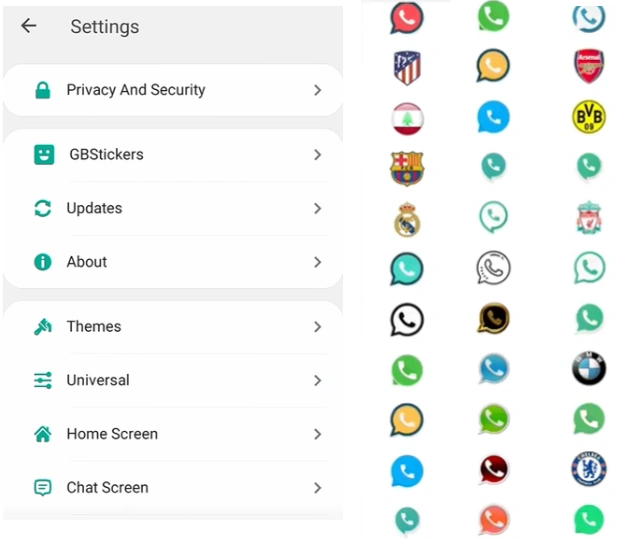
Step 5: Choose Your Preferred Icon
A list of different icon styles will appear. Select the one that best suits your preference.
Step 6: Apply and Restart the App
Once you select an icon, GB WhatsApp will prompt you to restart the app for the changes to take effect. Simply close and reopen the app, and your new icon should now be visible on the home screen!
How to Change the GB WhatsApp Icon Using a Launcher?
If you want even more customization, you can use a third-party launcher like Nova Launcher or Microsoft Launcher to manually set any image as your GB WhatsApp icon.
Steps to Change the Icon Using a Launcher:
- Install a Custom Launcher – Download and install Nova Launcher or any launcher that supports icon customization.
- Long-Press the GB WhatsApp Icon – Tap and hold the GB WhatsApp icon on the home screen.
- Select “Edit” or “Change Icon” – A pop-up menu will appear with the option to edit the icon.
- Choose a New Icon – Select from built-in icons or upload a custom image.
- Apply Changes – Once selected, tap “Done” to save the new icon.
Best Custom GB WhatsApp Icons (Trending Styles)
Looking for popular custom icons? Here are some trending styles:
Dark Mode Icons – Sleek black and grey icons for a minimalist look. Blue WhatsApp Icon – Matches with themes like WhatsApp Plus or Facebook Messenger. Red & Gold Icons – Premium, eye-catching designs. Invisible Icon – A transparent icon for extreme privacy.
How to Restore the Default GB WhatsApp Icon?
If you ever want to go back to the original icon, follow these steps:
- Open GB WhatsApp Settings
- Go to Universal > Styles > Laucher Icon
- Select the default green WhatsApp icon
- Restart the app for the changes to take effect
Alternatively, if you used a launcher, long-press the icon, select “Reset to Default”, and it will revert to the original GB WhatsApp logo.
FAQs About GB WhatsApp Icon Customization
Can I use my own image as a GB WhatsApp icon?
Yes! If you use a custom launcher, you can select any image from your gallery to set as your GB WhatsApp icon.
Will changing the GB WhatsApp icon affect my app’s functionality?
No. Changing the icon only affects the visual appearance on your home screen. The app will still work normally.
Why is my new GB WhatsApp icon not showing?
Try restarting your phone or clearing the launcher’s cache to refresh the icon.
Is it safe to change my GB WhatsApp icon?
Yes, changing the icon does not violate any rules. However, always download GB WhatsApp from trusted sources to avoid security risks.
Conclusion
Changing the GB WhatsApp icon is a simple yet effective way to personalize your messaging experience. Whether you want a sleek dark mode icon, a colorful theme, or even a custom logo, GB WhatsApp offers multiple ways to enhance your app’s look.